We Bare Bears
3236 字
16 分钟
WPF 使用GDI+提取图片主色调并生成Mica材质特效背景
先看效果,在浅色模式下: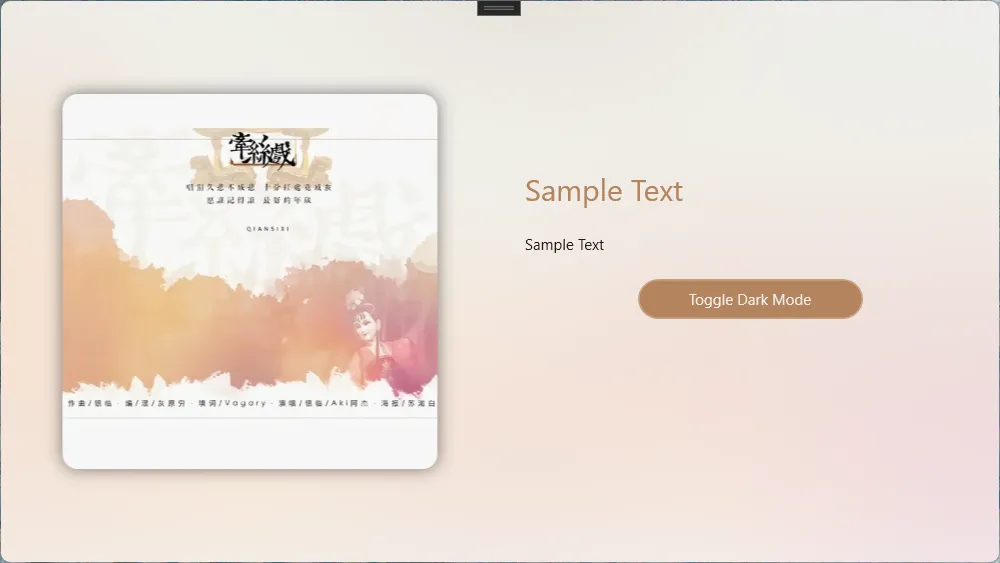
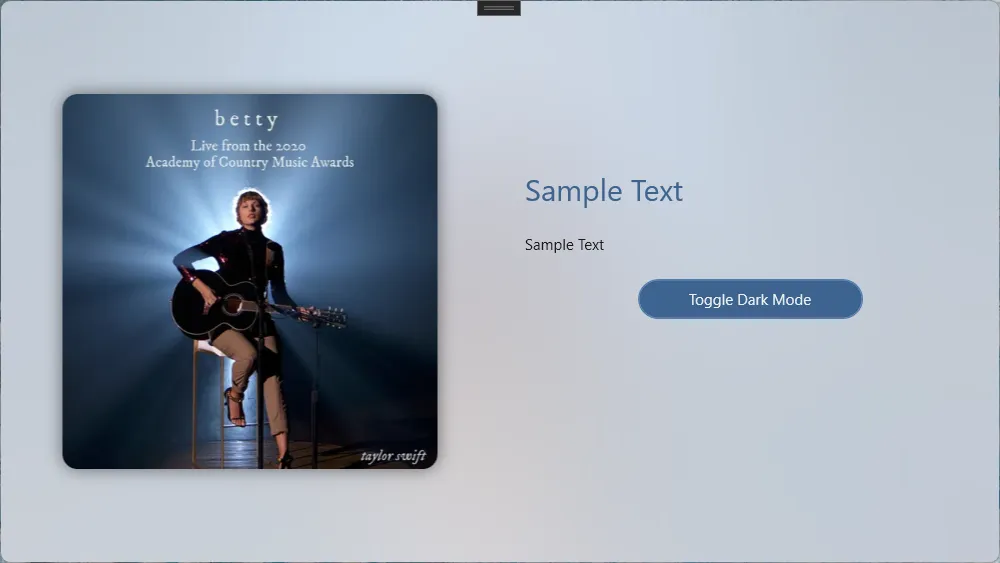
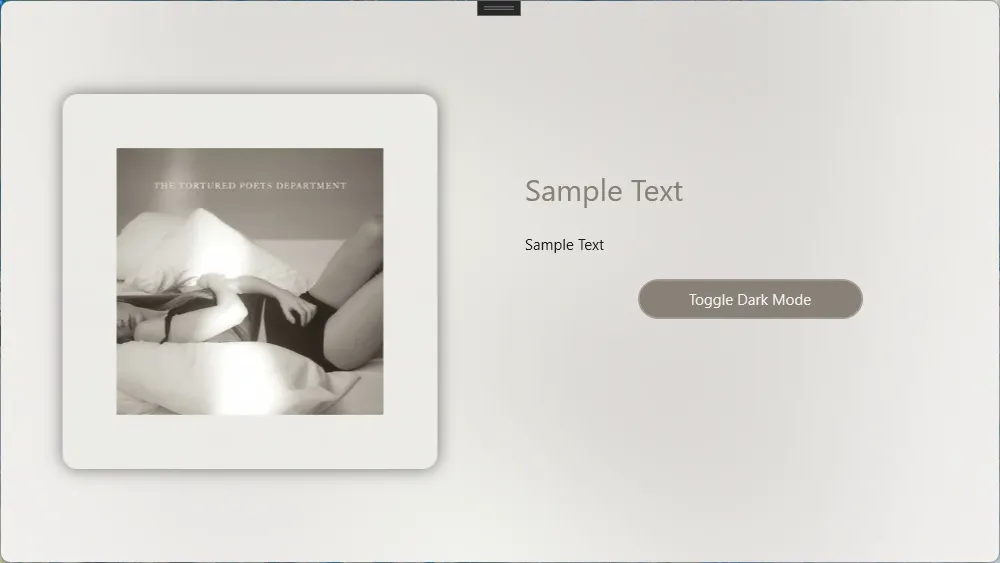
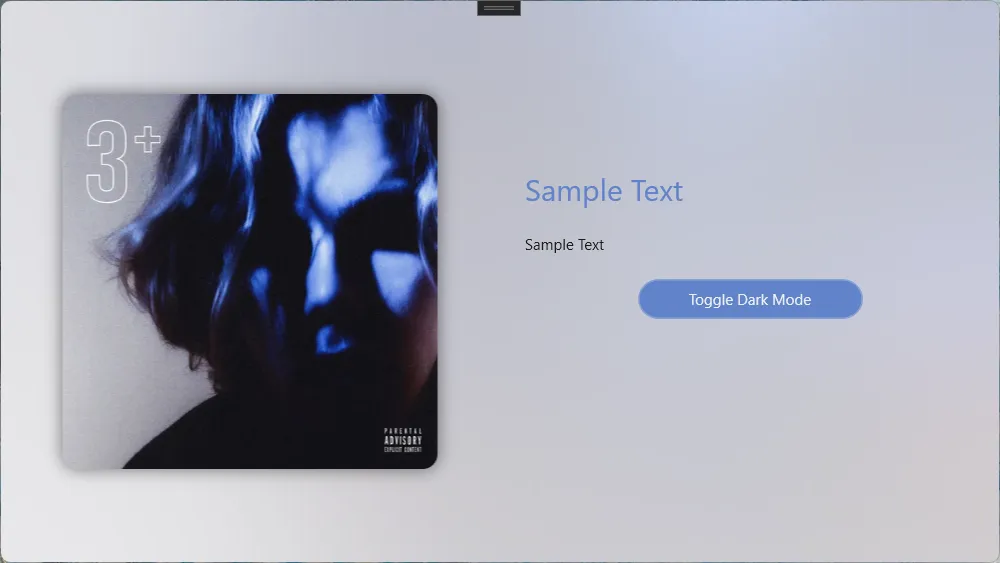 在深色模式下:
在深色模式下: 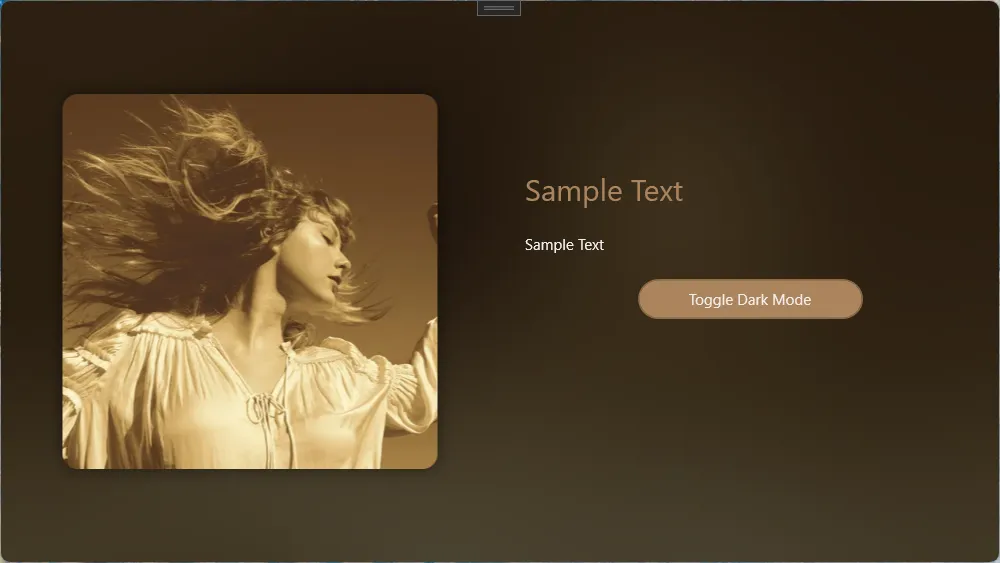
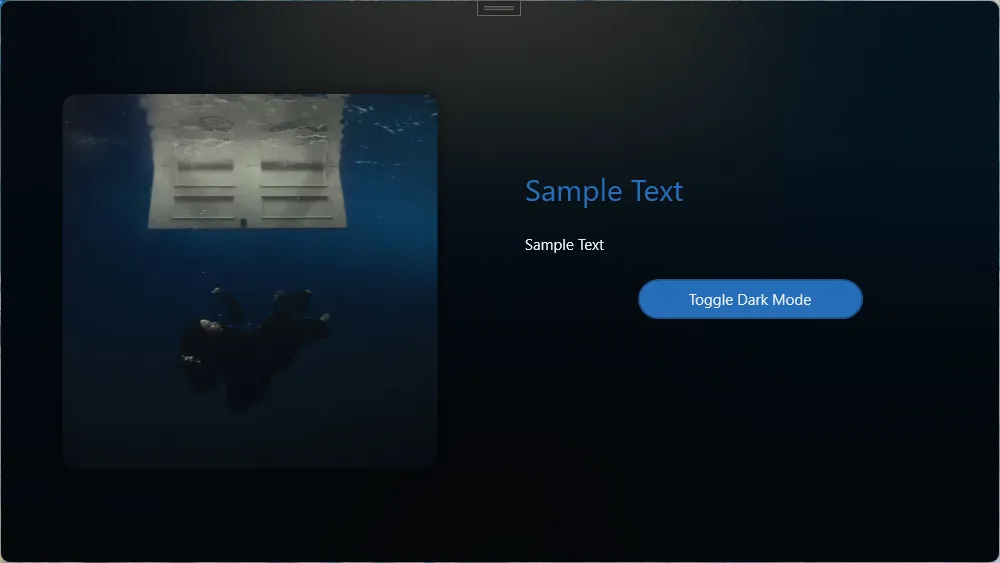
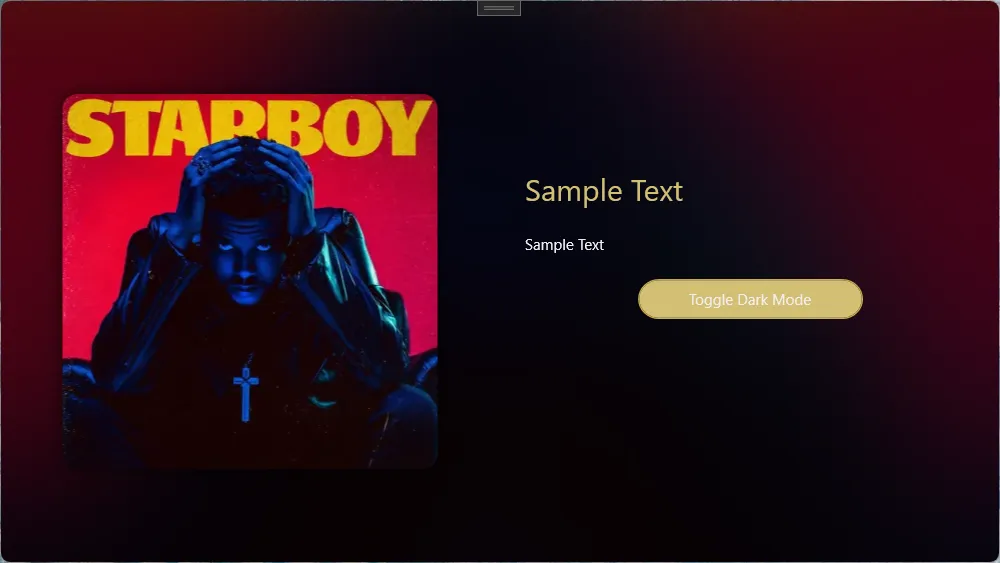
P.S. 此算法只是尽可能地接近Windows Mica效果,并非实际实现;主色调提取算法只能确保在绝大多数情况下适用。
测试项目在Github上开源:
Waiting for api.github.com...
一、简要原理和设计
1.1 Mica效果
Mica效果是Windows 11的一个新特性,旨在为应用程序提供一种更柔和的背景效果。它通过使用桌面壁纸的颜色和纹理来创建一个静态的模糊背景效果。一个大致的模拟过程如下:
- 根据颜色模式(浅色或深色)来调整图像对比度
- 增加一个白色/黑色的遮罩层
- 大半径 高斯模糊处理
在仓库代码中给出了所有组件的实现,如果你想调整效果,可以修改以下几个值:
public static void ApplyMicaEffect(this Bitmap bitmap,bool isDarkmode)
{
bitmap.AdjustContrast(isDarkmode?-1:-20);//Light Mode通常需要一个更高的对比度
bitmap.AddMask(isDarkmode);//添加遮罩层
bitmap.ScaleImage(2);//放大图像(原始图像一般为500x500)以提高输出图像质量
var rect = new Rectangle(0, 0, bitmap.Width, bitmap.Height);
bitmap.GaussianBlur(ref rect, 80f, false);//按需要调整模糊半径
}
1.2 主色调提取与微调
从原始图像中提取主色调,主要过程如下:
- 像素采样和颜色量化便于统计
- 过滤过黑或过白的颜色值(我们会在调整步骤单独处理)
- 根据HSL的饱和度和亮度来计算权重,
- 饱和度越高,权重越大
- 亮度稳定(我们定为0.6),权重越大
- 选择权重最大的颜色均值作为主色调
之后为了适配UI,保证亮度、饱和度适合用于呈现内容,还要对颜色进行微调:
- 将颜色转为HSL空间
- 根据颜色模式调节亮度
- 分层调整饱和度,一般来说暗色模式的对比度比亮色模式高
- 对特定色相区间(红/绿/蓝/黄)进行差异化调整
最后计算焦点颜色(FocusAccentColor)只需要根据颜色模式调整亮度即可。
二、使用方法
将代码仓库中的ImageHelper.cs添加到项目,然后在需要的地方调用Bitmap的扩展方法来处理图像。以下是一个简单的示例:
首先开启项目允许使用UnSafe代码:
<PropertyGroup>
<!-- 允许使用UnSafe代码 -->
<AllowUnsafeBlocks>true</AllowUnsafeBlocks>
</PropertyGroup>
导入本地图像文件,计算主色调、焦点色调并应用Mica效果背景:
var image=new BitmapImage(new Uri(ImagePath));
SelectedImg = image;
var bitmap = image.ToBitmap();
//major color
var majorColor = bitmap.GetMajorColor().AdjustColor(IsDarkMode);
var focusColor = majorColor.ApplyColorMode(IsDarkMode);
App.Current.Resources["AccentColor"] = new SolidColorBrush(majorColor);
App.Current.Resources["FocusedAccentColor"] = new SolidColorBrush(focusColor);
//background
bitmap.ApplyMicaEffect(IsDarkMode);
BackgroundImg = bitmap.ToBitmapImage();
其中,SelectedImg和BackgroundImg是绑定到UI的BitmapImage类型属性,IsDarkMode是指示当前颜色模式的布尔值。
三、注意事项
- 处理大图像时可能会导致性能下降,建议使用较小的图像或在后台线程中处理。
- 如果高斯模糊组件报错,请确保Nuget包
System.Drawing.Common的版本为8.0.1,因为代码中使用了反射获取Bitmap内部的句柄。 - 你可能需要根据实际情况调整模糊半径和对比度等参数,以获得最佳效果。
- 库中实现可能并非最佳写法,如果有更好的方法可以提交PR或者评论区见。
最后附上ImageHelper.cs的完整代码
using System.Drawing;
using System.Drawing.Drawing2D;
using System.Drawing.Imaging;
using System.IO;
using System.Reflection;
using System.Runtime.InteropServices;
using System.Windows.Media.Imaging;
namespace MicaImageTest;
public static class ImageHelper
{
#region 处理模糊图像
[DllImport("gdiplus.dll", SetLastError = true, ExactSpelling = true, CharSet = CharSet.Unicode)]
private static extern int GdipBitmapApplyEffect(IntPtr bitmap, IntPtr effect, ref Rectangle rectOfInterest, bool useAuxData, IntPtr auxData, int auxDataSize);
/// <summary>
/// 获取对象的私有字段的值
/// </summary>
/// <typeparam name="TResult">字段的类型</typeparam>
/// <param name="obj">要从其中获取字段值的对象</param>
/// <param name="fieldName">字段的名称.</param>
/// <returns>字段的值</returns>
/// <exception cref="System.InvalidOperationException">无法找到该字段.</exception>
///
internal static TResult GetPrivateField<TResult>(this object obj, string fieldName)
{
if (obj == null) return default(TResult);
Type ltType = obj.GetType();
FieldInfo lfiFieldInfo = ltType.GetField(fieldName, BindingFlags.GetField | BindingFlags.Instance | BindingFlags.NonPublic);
if (lfiFieldInfo != null)
return (TResult)lfiFieldInfo.GetValue(obj);
else
throw new InvalidOperationException(string.Format("Instance field '{0}' could not be located in object of type '{1}'.", fieldName, obj.GetType().FullName));
}
[StructLayout(LayoutKind.Sequential)]
private struct BlurParameters
{
internal float Radius;
internal bool ExpandEdges;
}
[DllImport("gdiplus.dll", SetLastError = true, ExactSpelling = true, CharSet = CharSet.Unicode)]
private static extern int GdipCreateEffect(Guid guid, out IntPtr effect);
private static Guid BlurEffectGuid = new Guid("{633C80A4-1843-482B-9EF2-BE2834C5FDD4}");
[DllImport("gdiplus.dll", SetLastError = true, ExactSpelling = true, CharSet = CharSet.Unicode)]
private static extern int GdipSetEffectParameters(IntPtr effect, IntPtr parameters, uint size);
public static IntPtr NativeHandle(this Bitmap Bmp)
{
// 通过反射获取Bitmap的私有字段nativeImage的值,该值为GDI+的内部图像句柄
//新版(8.0.1)Drawing的Nuget包中字段由 nativeImage变更为_nativeImage
return Bmp.GetPrivateField<IntPtr>("_nativeImage");
}
[DllImport("gdiplus.dll", SetLastError = true, ExactSpelling = true, CharSet = CharSet.Unicode)]
private static extern int GdipDeleteEffect(IntPtr effect);
public static void GaussianBlur(this Bitmap Bmp, ref Rectangle Rect, float Radius = 10, bool ExpandEdge = false)
{
int Result;
IntPtr BlurEffect;
BlurParameters BlurPara;
if ((Radius < 0) || (Radius > 255))
{
throw new ArgumentOutOfRangeException("半径必须在[0,255]范围内");
}
BlurPara.Radius = Radius;
BlurPara.ExpandEdges = ExpandEdge;
Result = GdipCreateEffect(BlurEffectGuid, out BlurEffect);
if (Result == 0)
{
IntPtr Handle = Marshal.AllocHGlobal(Marshal.SizeOf(BlurPara));
Marshal.StructureToPtr(BlurPara, Handle, true);
GdipSetEffectParameters(BlurEffect, Handle, (uint)Marshal.SizeOf(BlurPara));
GdipBitmapApplyEffect(Bmp.NativeHandle(), BlurEffect, ref Rect, false, IntPtr.Zero, 0);
// 使用GdipBitmapCreateApplyEffect函数可以不改变原始的图像,而把模糊的结果写入到一个新的图像中
GdipDeleteEffect(BlurEffect);
Marshal.FreeHGlobal(Handle);
}
else
{
throw new ExternalException("不支持的GDI+版本,必须为GDI+1.1及以上版本,且操作系统要求为Win Vista及之后版本.");
}
}
#endregion
public static System.Windows.Media.Color GetMajorColor(this Bitmap bitmap)
{
int skip = Math.Max(1, Math.Min(bitmap.Width, bitmap.Height) / 100);
Dictionary<int, ColorInfo> colorMap = [];
int pixelCount = 0;
for (int h = 0; h < bitmap.Height; h += skip)
{
for (int w = 0; w < bitmap.Width; w += skip)
{
Color pixel = bitmap.GetPixel(w, h);
// 量化颜色 (减少相似颜色的数量)
int quantizedR = pixel.R / 16 * 16;
int quantizedG = pixel.G / 16 * 16;
int quantizedB = pixel.B / 16 * 16;
// 排除极端黑白色
int averange = (pixel.R + pixel.G + pixel.B) / 3;
if (averange < 24) continue;
if (averange > 230) continue;
int colorKey = (quantizedR << 16) | (quantizedG << 8) | quantizedB;
if (colorMap.TryGetValue(colorKey, out ColorInfo info))
{
info.Count++;
info.SumR += pixel.R;
info.SumG += pixel.G;
info.SumB += pixel.B;
}
else
{
colorMap[colorKey] = new ColorInfo
{
Count = 1,
SumR = pixel.R,
SumG = pixel.G,
SumB = pixel.B
};
}
pixelCount++;
}
}
if (pixelCount == 0 || colorMap.Count == 0)
return System.Windows.Media.Colors.Gray;
var weightedColors = colorMap.Values.Select(info =>
{
float r = info.SumR / (float)info.Count / 255f;
float g = info.SumG / (float)info.Count / 255f;
float b = info.SumB / (float)info.Count / 255f;
// 转换为HSL来检查饱和度和亮度
RgbToHsl(r, g, b, out float h, out float s, out float l);
// 颜色越饱和越有可能是主色调,过亮或过暗的颜色权重降低
float weight = info.Count * s * (1 - Math.Abs(l - 0.6f) * 1.8f);
return new
{
R = info.SumR / info.Count,
G = info.SumG / info.Count,
B = info.SumB / info.Count,
Weight = weight
};
})
.OrderByDescending(c => c.Weight);
if (weightedColors.First() is { } dominantColor)
{
// 取权重最高的颜色
return System.Windows.Media.Color.FromRgb(
(byte)dominantColor.R,
(byte)dominantColor.G,
(byte)dominantColor.B);
}
return System.Windows.Media.Colors.Gray;
}
private class ColorInfo
{
public int Count { get; set; }
public int SumR { get; set; }
public int SumG { get; set; }
public int SumB { get; set; }
}
public static System.Windows.Media.Color AdjustColor(this System.Windows.Media.Color col, bool isDarkMode)
{
// 转换为HSL色彩空间,便于调整亮度和饱和度
RgbToHsl(col.R / 255f, col.G / 255f, col.B / 255f, out float h, out float s, out float l);
bool isNearGrayscale = s < 0.15f; // 判断是否接近灰度
// 1. 基于UI模式进行初步亮度调整
if (isDarkMode)
{
// 在暗色模式下,避免颜色过暗,提高整体亮度
if (l < 0.5f)
l = 0.3f + l * 0.5f;
if (isNearGrayscale)
l = Math.Max(l, 0.4f); // 确保足够明亮
}
else
{
// 在亮色模式下,避免颜色过亮,降低整体亮度
if (l > 0.5f)
l = 0.3f + l * 0.4f;
if (isNearGrayscale)
l = Math.Min(l, 0.6f); // 确保不过亮
}
// 2. 调整饱和度
if (!isNearGrayscale)
{
if (s > 0.7f)
{
// 高饱和度降低,但是暗色模式需要更鲜明的颜色
s = isDarkMode ? 0.7f - (s - 0.7f) * 0.2f : 0.65f - (s - 0.7f) * 0.4f;
}
else if (s > 0.4f)
{
// 中等饱和度微调
s = isDarkMode ? s * 0.85f : s * 0.75f;
}
else if (s > 0.1f) // 低饱和度但不是接近灰度
{
// 低饱和度增强,尤其在暗色模式下
s = isDarkMode ? Math.Min(0.5f, s * 1.5f) : Math.Min(0.4f, s * 1.3f);
}
}
// 3. 特殊色相区域的处理
if (!isNearGrayscale) // 仅处理有明显色相的颜色
{
// 红色区域 (0-30° 或 330-360°)
if ((h <= 0.08f) || (h >= 0.92f))
{
if (isDarkMode)
{
// 暗色模式下红色需要更高饱和度和亮度
s = Math.Min(0.7f, s * 1.1f);
l = Math.Min(0.8f, l * 1.15f);
}
else
{
// 亮色模式下红色降低饱和度,避免刺眼
s *= 0.8f;
l = Math.Max(0.4f, l * 0.9f);
}
}
// 绿色区域 (90-150°)
else if (h >= 0.25f && h <= 0.42f)
{
if (isDarkMode)
{
// 暗色模式下绿色提高亮度,降低饱和度,避免荧光感
s *= 0.85f;
l = Math.Min(0.7f, l * 1.2f);
}
else
{
// 亮色模式下绿色降低饱和度更多
s *= 0.75f;
}
}
// 蓝色区域 (210-270°)
else if (h >= 0.58f && h <= 0.75f)
{
if (isDarkMode)
{
// 暗色模式下蓝色提高亮度和饱和度
s = Math.Min(0.85f, s * 1.2f);
l = Math.Min(0.7f, l * 1.25f);
}
else
{
// 亮色模式下蓝色保持中等饱和度
s = Math.Min(0.7f, Math.Max(0.4f, s));
}
}
// 黄色区域 (30-90°)
else if (h > 0.08f && h < 0.25f)
{
if (isDarkMode)
{
// 暗色模式下黄色需要降低饱和度,提高亮度
s *= 0.8f;
l = Math.Min(0.75f, l * 1.2f);
}
else
{
// 亮色模式下黄色大幅降低饱和度
s *= 0.7f;
l = Math.Max(0.5f, l * 0.9f);
}
}
}
// 5. 最终亮度修正 - 确保在各种UI模式下都有足够的对比度
if (isDarkMode && l < 0.3f) l = 0.3f; // 暗色模式下确保最小亮度
if (!isDarkMode && l > 0.7f) l = 0.7f; // 亮色模式下确保最大亮度
// 转换回RGB
HslToRgb(h, s, l, out float r, out float g, out float b);
// 确保RGB值在有效范围内
byte R = (byte)Math.Max(0, Math.Min(255, r * 255));
byte G = (byte)Math.Max(0, Math.Min(255, g * 255));
byte B = (byte)Math.Max(0, Math.Min(255, b * 255));
return System.Windows.Media.Color.FromRgb(R, G, B);
}
public static System.Windows.Media.Color ApplyColorMode(this System.Windows.Media.Color color,bool isDarkMode)
{
RgbToHsl(color.R/255f,color.G/255f, color.B/255f,out float h, out float s, out float l);
if (isDarkMode)
l = Math.Max(0.05f, l - 0.1f);
else
l = Math.Min(0.95f, l + 0.1f);
HslToRgb(h, s, l, out float r, out float g, out float b);
return System.Windows.Media.Color.FromRgb((byte)(r * 255), (byte)(g * 255), (byte)(b * 255));
}
private static void RgbToHsl(float r, float g, float b, out float h, out float s, out float l)
{
float max = Math.Max(r, Math.Max(g, b));
float min = Math.Min(r, Math.Min(g, b));
// 计算亮度
l = (max + min) / 2.0f;
// 默认值初始化
h = 0;
s = 0;
if (max == min)
{
// 无色调 (灰色)
return;
}
float d = max - min;
// 计算饱和度
s = l > 0.5f ? d / (2.0f - max - min) : d / (max + min);
// 计算色相
if (max == r)
{
h = (g - b) / d + (g < b ? 6.0f : 0.0f);
}
else if (max == g)
{
h = (b - r) / d + 2.0f;
}
else // max == b
{
h = (r - g) / d + 4.0f;
}
h /= 6.0f;
// 确保h在[0,1]范围内
h = Math.Max(0, Math.Min(1, h));
}
private static void HslToRgb(float h, float s, float l, out float r, out float g, out float b)
{
// 确保h在[0,1]范围内
h = ((h % 1.0f) + 1.0f) % 1.0f;
// 确保s和l在[0,1]范围内
s = Math.Max(0, Math.Min(1, s));
l = Math.Max(0, Math.Min(1, l));
if (s == 0.0f)
{
// 灰度颜色
r = g = b = l;
return;
}
float q = l < 0.5f ? l * (1.0f + s) : l + s - l * s;
float p = 2.0f * l - q;
r = HueToRgb(p, q, h + 1.0f / 3.0f);
g = HueToRgb(p, q, h);
b = HueToRgb(p, q, h - 1.0f / 3.0f);
}
private static float HueToRgb(float p, float q, float t)
{
// 确保t在[0,1]范围内
t = ((t % 1.0f) + 1.0f) % 1.0f;
if (t < 1.0f / 6.0f)
return p + (q - p) * 6.0f * t;
if (t < 0.5f)
return q;
if (t < 2.0f / 3.0f)
return p + (q - p) * (2.0f / 3.0f - t) * 6.0f;
return p;
}
public static BitmapImage ToBitmapImage(this Bitmap Bmp)
{
BitmapImage BmpImage = new();
using (MemoryStream lmemStream = new())
{
Bmp.Save(lmemStream, ImageFormat.Png);
BmpImage.BeginInit();
BmpImage.StreamSource = new MemoryStream(lmemStream.ToArray());
BmpImage.EndInit();
}
return BmpImage;
}
public static Bitmap ToBitmap(this BitmapImage img){
using MemoryStream outStream = new();
BitmapEncoder enc = new PngBitmapEncoder();
enc.Frames.Add(BitmapFrame.Create(img));
enc.Save(outStream);
return new Bitmap(outStream);
}
public static void AddMask(this Bitmap bitmap,bool darkmode)
{
var color1 = darkmode ? Color.FromArgb(150, 0, 0, 0) : Color.FromArgb(160, 255, 255, 255);
var color2 = darkmode ? Color.FromArgb(180, 0, 0, 0) : Color.FromArgb(200, 255, 255, 255);
using Graphics g = Graphics.FromImage(bitmap);
using LinearGradientBrush brush = new(
new Rectangle(0, 0, bitmap.Width, bitmap.Height),
color1,
color2,
LinearGradientMode.Vertical);
g.FillRectangle(brush, new Rectangle(0, 0, bitmap.Width, bitmap.Height));
}
public static void AdjustContrast(this Bitmap bitmap, float contrast)
{
contrast = (100.0f + contrast) / 100.0f;
contrast *= contrast;
BitmapData data = bitmap.LockBits(new Rectangle(0, 0, bitmap.Width, bitmap.Height),
ImageLockMode.ReadWrite, bitmap.PixelFormat);
int width = bitmap.Width;
int height = bitmap.Height;
unsafe
{
for (int y = 0; y < height; y++)
{
byte* row = (byte*)data.Scan0 + (y * data.Stride);
for (int x = 0; x < width; x++)
{
int idx = x * 3;
float blue = row[idx] / 255.0f;
float green = row[idx + 1] / 255.0f;
float red = row[idx + 2] / 255.0f;
// 转换为HSL
RgbToHsl(red, green, blue, out float h, out float s, out float l);
// 调整亮度以增加对比度
l = (((l - 0.5f) * contrast) + 0.5f);
// 转换回RGB
HslToRgb(h, s, l, out red, out green, out blue);
row[idx] = (byte)Math.Max(0, Math.Min(255, blue * 255.0f));
row[idx + 1] = (byte)Math.Max(0, Math.Min(255, green * 255.0f));
row[idx + 2] = (byte)Math.Max(0, Math.Min(255, red * 255.0f));
}
}
}
bitmap.UnlockBits(data);
}
public static void ScaleImage(this Bitmap bitmap, double scale)
{
// 计算新的尺寸
int newWidth = (int)(bitmap.Width * scale);
int newHeight = (int)(bitmap.Height * scale);
// 创建目标位图
Bitmap newBitmap = new Bitmap(newWidth, newHeight, bitmap.PixelFormat);
// 设置高质量绘图参数
using (Graphics graphics = Graphics.FromImage(newBitmap))
{
graphics.CompositingQuality = CompositingQuality.HighQuality;
graphics.InterpolationMode = InterpolationMode.HighQualityBicubic;
graphics.SmoothingMode = SmoothingMode.HighQuality;
graphics.PixelOffsetMode = PixelOffsetMode.HighQuality;
// 绘制缩放后的图像
graphics.DrawImage(bitmap,
new Rectangle(0, 0, newWidth, newHeight),
new Rectangle(0, 0, bitmap.Width, bitmap.Height),
GraphicsUnit.Pixel);
}
bitmap = newBitmap;
}
public static void ApplyMicaEffect(this Bitmap bitmap,bool isDarkmode)
{
bitmap.AdjustContrast(isDarkmode?-1:-20);
bitmap.AddMask(isDarkmode);
bitmap.ScaleImage(2);
var rect = new Rectangle(0, 0, bitmap.Width, bitmap.Height);
bitmap.GaussianBlur(ref rect, 80f, false);
}
}
访问量: 加载中...
WPF 使用GDI+提取图片主色调并生成Mica材质特效背景
https://blog.twlmgatito.cn/posts/wpf-mica-image-with-major-color-extract/本文同步发布于 博客园、CSDN等技术论坛 微信公众号仅与WPF Developers官方合作 转载请保留所有信息
